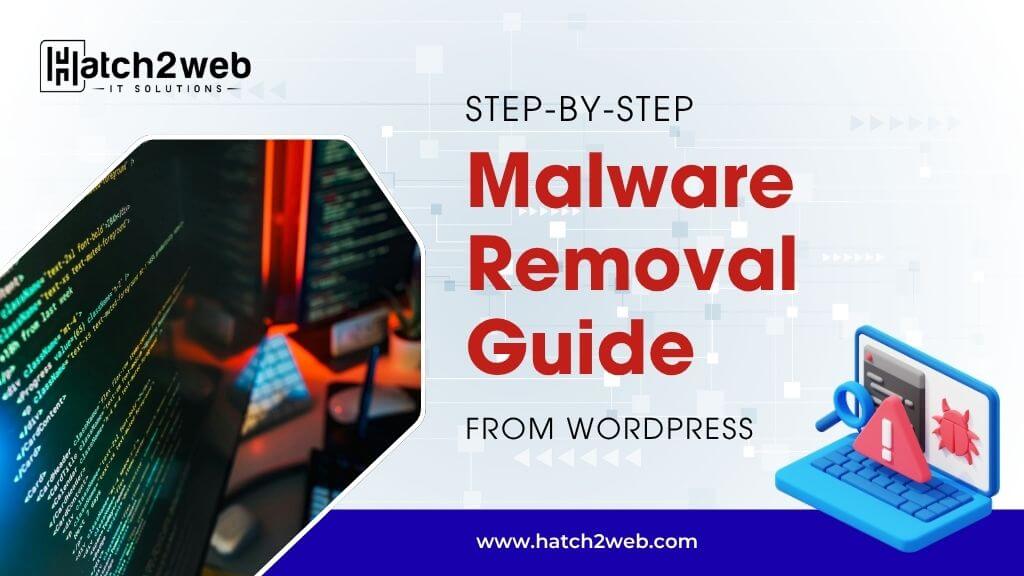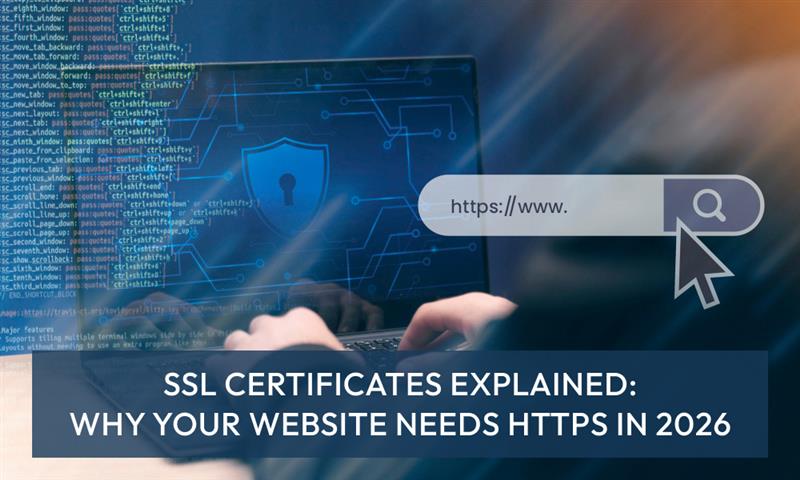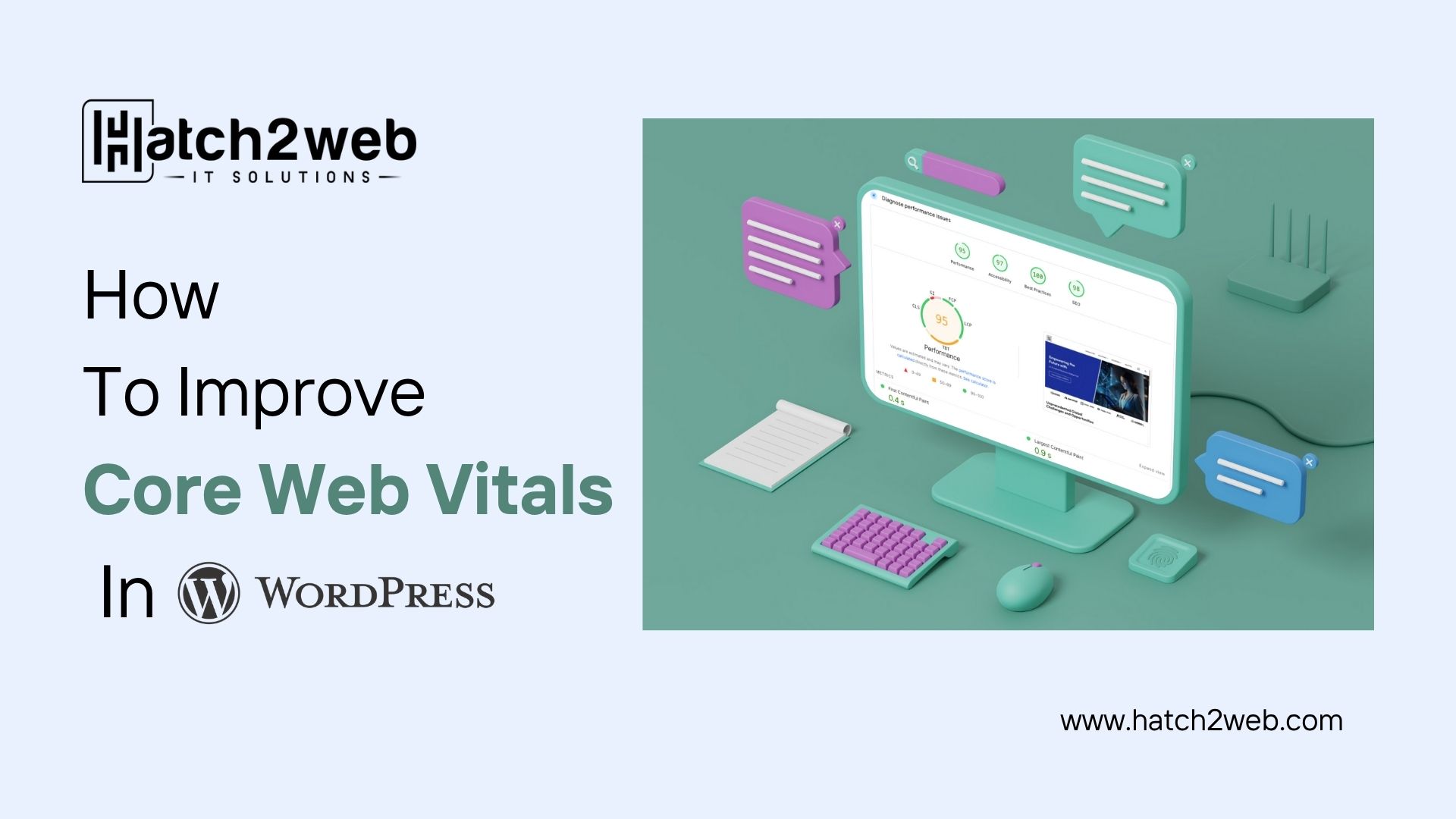If your WordPress website has suddenly started loading slowly, redirecting visitors to suspicious pages, or showing pop-ups that you didn’t add, your site may have been infected with malware.
This can harm your reputation, affect your SEO rankings, and even compromise sensitive user data. Fortunately, removing malware from WordPress is absolutely possible with the right approach.
This guide will walk you through the entire malware removal process step by step, along with practical security tips to prevent future attacks.
What is WordPress Malware?
Malware, short for malicious software, refers to any unwanted or harmful code that is injected into your website with the intent to cause damage or exploit it for illegal activities. Hackers often use malware to:
- Redirect your visitors to other sites.
- Inject spammy content or ads.
- Steal sensitive information
- Create hidden backdoors for future attacks.
- Harm your SEO and reputation.
- Your website may show a white screen (often called the White Screen of Death) instead of loading properly.
WordPress is one of the most popular CMS platforms in the world, which makes it a frequent target for automated bots and hackers. Many attacks occur through outdated plugins, weak passwords, or insecure hosting environments.
Step 1: Identify the Signs of Malware Infection
The first step is to confirm whether your site is actually infected. There are several common signs of a malware infection:
- Your site is loading more slowly than usual or exhibiting unusual behavior.
- Google displays a “This site may be hacked” warning.
- There are unfamiliar admin users or plugins installed.
- You or your users are redirected to suspicious or spammy websites.
- Unwanted ads or pop-ups appear on your site.
- Your SEO rankings or traffic drop suddenly.
- You can’t log into your WordPress dashboard.
If you notice any of these signs, it is important to act quickly. The longer malware stays on your website, the more damage it can cause.
Step 2: Put Your Website in Maintenance or Lockdown Mode
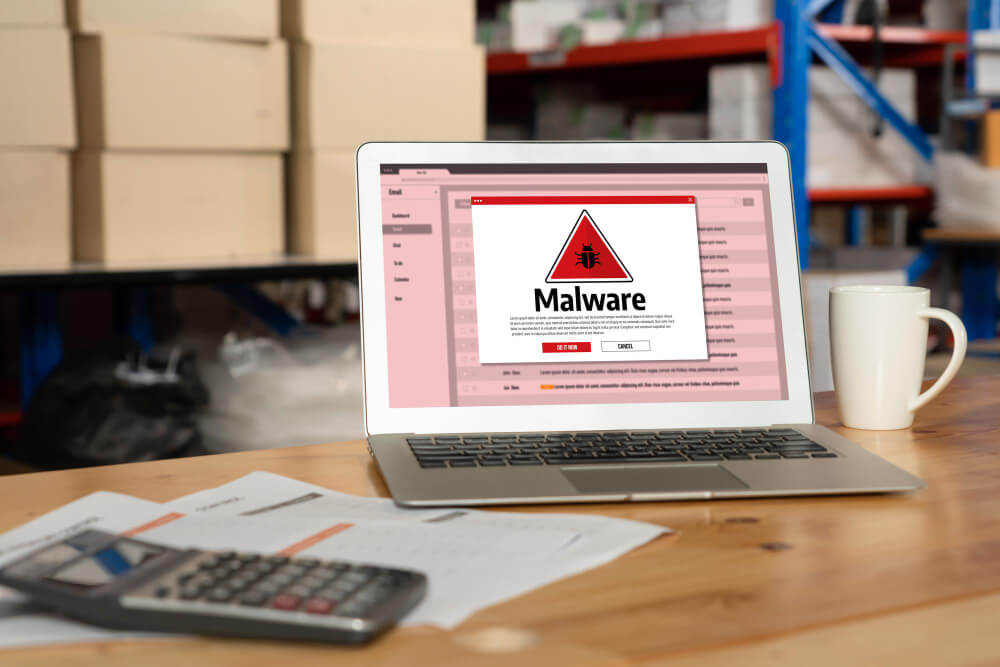
Before beginning the cleanup process, it is wise to restrict public access to your website. Putting your site in maintenance or lockdown mode serves two purposes:
- It protects your visitors from being exposed to malicious content.
- It provides a safe environment for working on the site without external interference.
You can use a plugin like WP Maintenance Mode or SeedProd to enable a professional maintenance page. This ensures that while your website is being cleaned, users see a clear and temporary message instead of a broken or unsafe site.
Step 3: Backup Your Website

Even though your site may be infected, taking a full backup at this stage is critical. This allows you to restore your site if something goes wrong during the cleanup process.
A proper backup should include:
- Your entire WordPress files (themes, plugins, uploads, and core files)
- The website database
It is best to download the backup to a secure location, such as your local system or cloud storage, and not just rely on the server. Reliable backup plugins include UpdraftPlus, BlogVault, and Duplicator.
Step 4: Scan Your WordPress Site for Malware
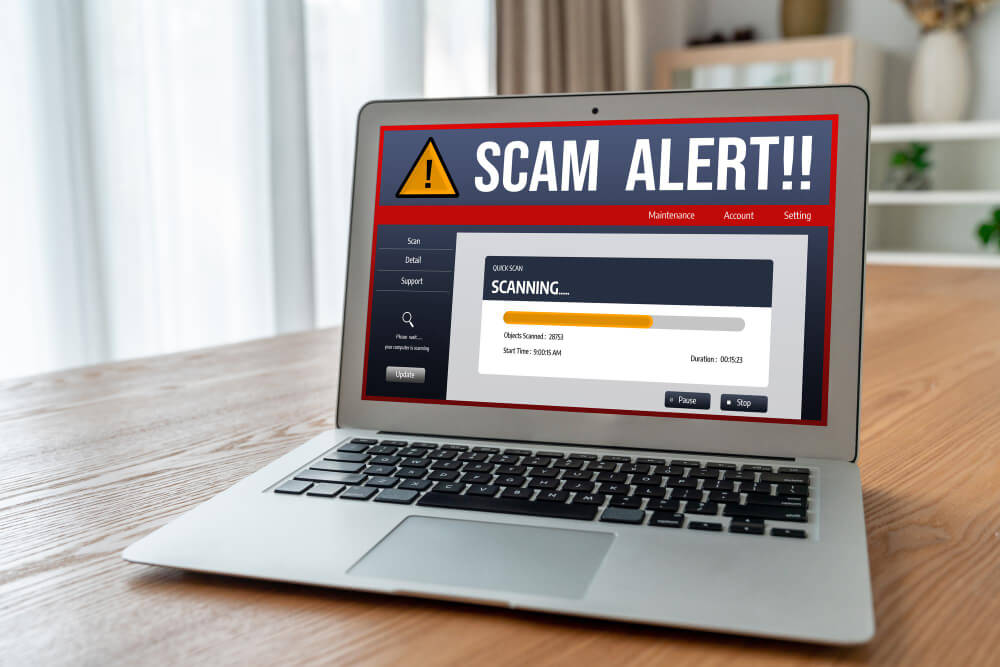
Once you have secured a backup, the next step is to detect where the malware is located. This is done through malware scanning tools.
Recommended malware scanning plugins and tools:
These scanners review your core files, themes, plugins, and database for suspicious or modified code. After the scan, they provide a report indicating infected or suspicious files and their location.
Many web hosting providers also offer built-in malware scanners in their security panel, which can be used in addition to WordPress plugins.
Step 5: Remove the Malware from Your WordPress Site
This is the most crucial step in the entire process. There are two main ways to remove malware: using a security plugin or cleaning the site manually.
Option 1: Using a Security Plugin (Recommended)
For most website owners, the simplest and safest way is to use a trusted security plugin.
- Install a plugin such as Wordfence, Sucuri, or MalCare.
- Run a complete malware scan.
- Use the plugin’s built-in removal feature to clean or quarantine infected files.
- Follow the plugin’s post-cleanup recommendations.
This approach removes common infections quickly and reduces the risk of errors during manual cleanup.
Option 2: Manual Malware Removal (Advanced)
If the infection is complex or the plugin cannot remove it, you can clean your site manually:
- Access your website via FTP or your hosting File Manager.
- Examine your core WordPress directories: wp-admin, wp-includes, and wp-content.
- Compare these files with a clean WordPress installation downloaded from the official site.
- Delete or replace suspicious files.
- Carefully check your .htaccess and wp-config.php files for unfamiliar code.
- Review your database via phpMyAdmin for suspicious entries.
- Remove any unauthorized admin accounts.
Manual cleaning should be done carefully. A single mistake can break your site or leave hidden backdoors. If you are not comfortable doing this, it’s best to involve a professional cleanup service.
Step 6: Change All Passwords
Once your site is clean, immediately change all related passwords to prevent reinfection. This includes:
- WordPress admin accounts
- Hosting and cPanel logins
- FTP and SFTP credentials
- Database passwords
Make sure your new passwords are strong and unique. If possible, enable two-factor authentication for added security.
Step 7: Update WordPress Core, Themes, Plugins and PHP Version
Outdated software is one of the most common reasons for WordPress malware infections. After cleaning your site, update everything:
- Update WordPress core to the latest stable version.
- Update all active plugins and themes.
- Delete any unused or outdated plugins and themes.
- Only use plugins and themes from trusted sources.
- There shall be the latest and stable version of php on the server.
Keeping your site updated closes known security vulnerabilities and reduces the chances of being hacked again.
Step 8: Strengthen Your Website Security
Cleaning your site removes the immediate threat, but securing it helps prevent future attacks. Some essential security measures include:
- Installing a web application firewall (WAF) such as Sucuri or Wordfence.
- Limiting login attempts to block brute-force attacks.
- Changing your WordPress login URL to make it less predictable.
- Disabling file editing from the WordPress dashboard.
- Setting up automatic daily or weekly backups.
- Enable the DDoS Protection.
- Enabling SSL (HTTPS) for secure communication.
Additionally, if you are on shared hosting, consider upgrading to a managed WordPress hosting plan with built-in security features.
Step 9: Request Google Blacklist Review (If Applicable)
If your website was flagged by Google as unsafe or blacklisted, it is important to request a review once the malware has been removed.
Steps to follow:
- Log in to Google Search Console.
- Go to the Security Issues section.
- Click on the option to request a security review.
- Submit your request after confirming that your site is clean.
Once Google reviews and confirms that the site is safe, the warning will be removed, and your SEO rankings can start recovering.
Step 10: Monitor Your Site Regularly
Even after a successful cleanup, regular monitoring is essential. Malware can reappear if your site remains vulnerable.
Good security practices include:
- Scheduling regular security scans.
- Keeping your site updated at all times.
- Monitoring login activity and failed login attempts.
- Enabling real-time security alerts.
- Maintaining regular backups.
Consistent monitoring allows you to catch and fix security issues before they cause major problems.
Prevention is Always Better Than Cure
Recovering from a malware attack can take time and effort. However, most infections can be avoided with a proactive security approach. A secure, regularly maintained WordPress website is far less likely to be targeted successfully.
Preventive measures include:
- Strong passwords and limited admin access
- Regular software updates
- Reliable security plugins and firewall protection
- Scheduled backups and security monitoring
Professional Malware Removal and Security with Hatch2Web
At Hatch2Web, we help businesses secure their websites with professional malware removal and ongoing protection. Our team can:
- Clean hacked WordPress websites quickly and safely.
- Set up a firewall and security layers.
- Monitor your site continuously for threats.
- Keep your website updated and optimized.
If your site has been compromised or you want to strengthen its security, you can get in touch with us for expert support.
Contact Hatch2Web to protect your WordPress site today.