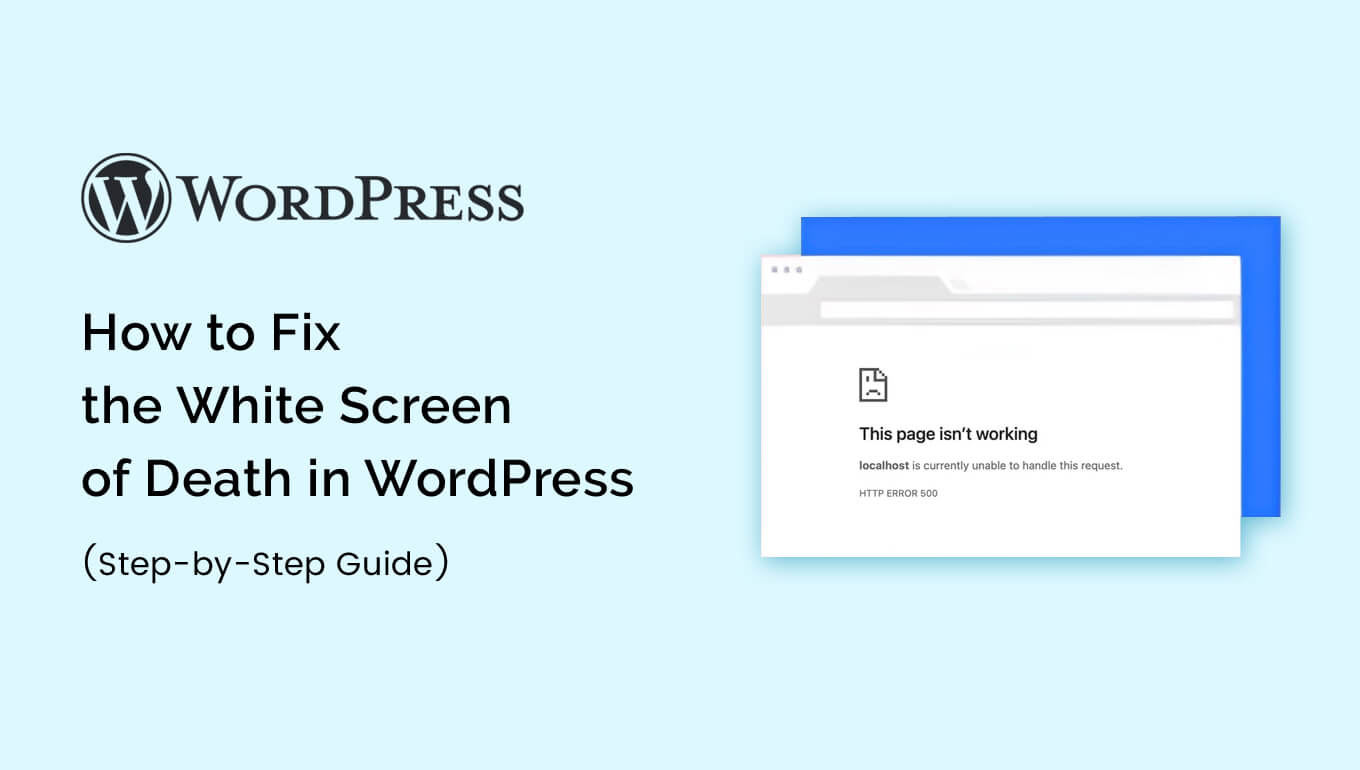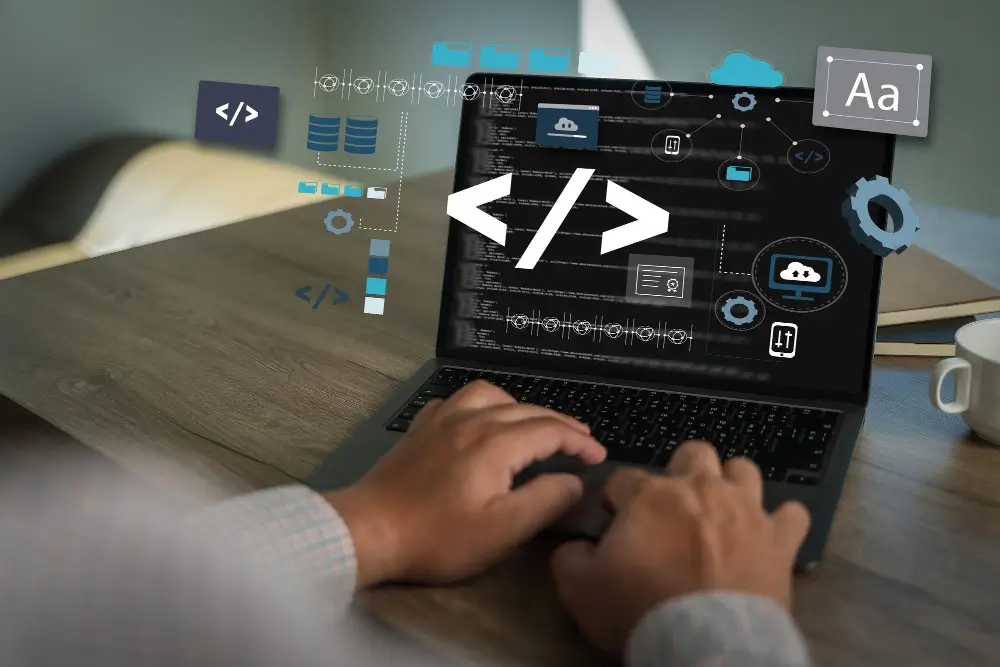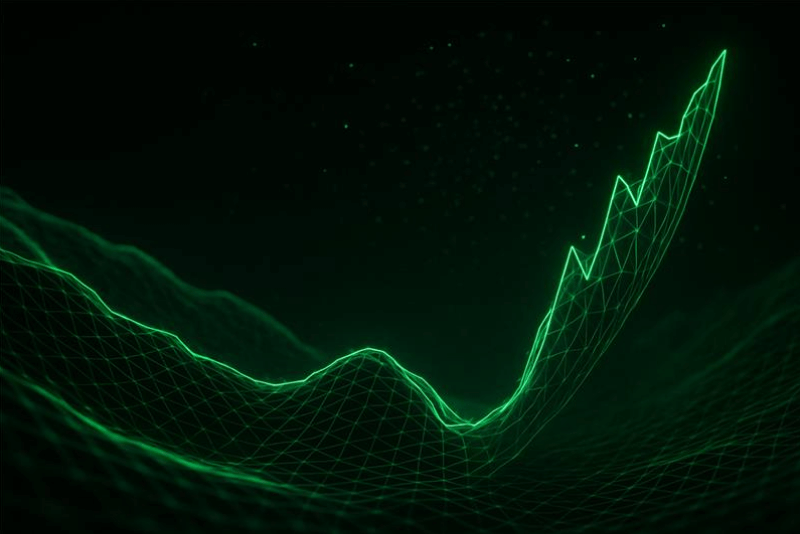Introduction
If you’ve ever tried loading your WordPress site and were met with a completely blank screen — no error messages, no clues — you’ve just faced the dreaded White Screen of Death (WSOD). Don’t panic. This issue is common and usually reversible.
In this guide, we’ll walk you through practical steps to fix it, even if you’re not a developer.
What Causes the White Screen of Death?
- PHP memory limit exhaustion
- Plugin or theme conflicts
- Corrupt core files
- Server misconfiguration
- Syntax errors in code
Step-by-Step Fixes
1. Increase the WordPress Memory Limit
Most WSOD cases happen because WordPress hits the memory limit.
Add this line to your wp-config.php file (above the /* That’s all, stop editing! */ line):
define('WP_MEMORY_LIMIT', '256M');
You can also try increasing it in .htaccess or php.ini if wp-config.php doesn’t work.
2. Disable All Plugins via FTP
If a plugin is causing the issue, disable them all at once:
- Connect to your site via FTP or File Manager in your hosting panel.
- Go to: wp-content/
- Rename the plugins folder to something like plugins_disabled.
Then refresh your site. If it loads, you’ve found the problem! Rename the folder back and reactivate plugins one by one.
3. Switch to a Default Theme
Sometimes your active theme is the culprit.
- Access wp-content/themes/
- Rename your current theme folder.
- WordPress will fall back to a default theme like twentytwentyfour.
If your site loads, the theme needs fixing.
4. Clear Cache (Browser + Server + CDN)
- Clear your browser cache.
- If using a plugin like WP Super Cache or LiteSpeed Cache, clear the cache from the hosting dashboard or manually delete the cache folder.
- Don’t forget to purge CDN (Cloudflare, etc.).
5. Enable Debugging for Error Output
To reveal what’s going wrong:
Add this to wp-config.php:
define('WP_DEBUG', true);
define( ‘WP_DEBUG_LOG’, true );
define( ‘WP_DEBUG_DISPLAY’, false );
This logs errors in wp-content/debug.log without showing them to visitors.
6. Replace WordPress Core Files
- Download the latest WordPress version.
- Replace everything except:
- wp-content/
- wp-config.php
This fixes corrupted or missing files without touching content.
Bonus: Check File Permissions
Incorrect permissions can also lead to WSOD.
Set recommended permissions:
Folders: 755
Files: 644
Visual Summary
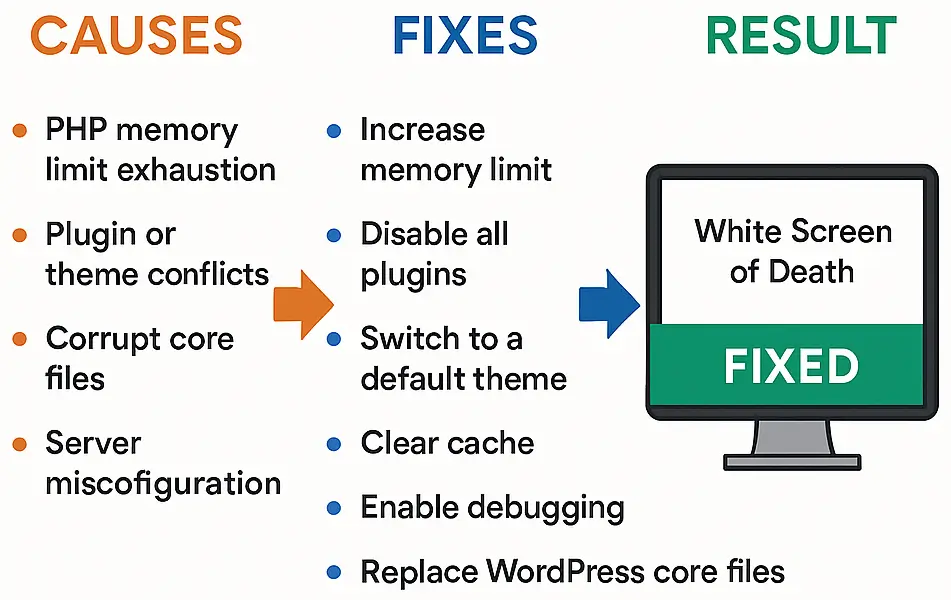
Final Checklist
- Increased memory limit
- Disabled plugins
- Switched themes
- Cleared all caches
- Checked debug log
- Replaced core files
- Verified permissions
Conclusion
The White Screen of Death is frustrating, but it’s usually easy to fix with a systematic approach. If you’re still stuck, contact your host — sometimes, server errors are beyond your control.
Need help with WordPress issues? Hire our experts at Hatch2Web – we fix it fast, so you don’t have to stress.